Step-by-Step DMARC Record Setup in DNS
DMARC (Domain-based Message Authentication, Reporting, and Conformance) is a crucial tool for securing your domain against email spoofing and improving email deliverability. It works by publishing policies in your domain's DNS settings, guiding email servers on how to handle unauthorized messages. Setting it up requires proper configuration of SPF and DKIM records first, followed by creating a DMARC TXT record.
Key Steps to Set Up DMARC:
- Ensure SPF and DKIM are Configured: These are prerequisites for DMARC functionality. SPF specifies allowed mail servers, while DKIM adds a digital signature to emails.
- Access Your DNS Provider: Log into your DNS hosting provider's control panel and navigate to the DNS management section.
- Create a DMARC TXT Record: Add a new TXT record with
_dmarcas the host and a value likev=DMARC1; p=none; rua=mailto:dmarc@yourdomain.comto start monitoring. - Verify and Monitor: Use tools like MxToolBox or command-line queries (e.g.,
dig TXT _dmarc.yourdomain.com) to ensure the record is correct. Regularly review DMARC reports to refine your settings.
Starting with a p=none policy allows you to monitor email traffic without affecting delivery. Once confident in your setup, you can enforce stricter policies (quarantine or reject) to block spoofed emails. Monitoring reports is key to identifying issues and maintaining email security.
For organizations managing multiple domains or running large-scale email campaigns, platforms like Infraforge simplify DNS setup and monitoring, ensuring consistent DMARC compliance.
Prerequisites for DMARC Setup
Before diving into DMARC setup, make sure you’ve got SPF, DKIM, and access to your domain’s DNS settings ready to go. DMARC relies on these email authentication protocols, and without proper DNS access, you won’t be able to configure it effectively.
Set Up SPF and DKIM Records First
SPF and DKIM are the foundation of DMARC. Without these protocols properly configured, your DMARC setup won’t work as intended.
- SPF (Sender Policy Framework): This protocol specifies which mail servers are allowed to send emails on behalf of your domain. It ensures that emails originate from verified sources.
- DKIM (DomainKeys Identified Mail): This protocol adds a digital signature to your emails, confirming their integrity and verifying that they haven’t been altered.
For DMARC to authenticate an email, it requires alignment with either SPF or DKIM. In simpler terms, the message must pass at least one of these checks for DMARC to consider it legitimate. Skipping SPF and DKIM setup before publishing a DMARC record is a common error that can weaken your email security.
After deploying SPF and DKIM, allow at least 48 hours for DNS propagation before setting up DMARC. This waiting period ensures that the changes have taken effect across all DNS servers. Also, when configuring SPF, keep in mind the 10 DNS lookup limit to avoid errors. If you’re using platforms like Infraforge for cold email outreach, be sure to include their sending infrastructure in your SPF record along with any other authorized email providers.
Access Your DNS Hosting Provider
To add your DMARC record, you’ll need access to your DNS hosting provider’s control panel. If you’re unsure who manages your DNS, tools like WhoIs Lookup, MxToolbox, or ICANN Lookup can help you identify your DNS host.
- WhoIs Lookup: Visit who.is and search for your domain. Look for the "Name Servers" section.
- Public DNS Checker: Use MxToolbox and perform a "DNS Check" for your domain to find your DNS hosting provider.
- ICANN Lookup: Head to ICANN's lookup tool, enter your domain, select "Domain", and check the "Registrar Information" section.
Here’s a quick reference for some common DNS hosting providers:
| DNS Hosting Provider | Name Servers |
|---|---|
| GoDaddy | ns*.domaincontrol.com |
| Cloudflare | *.cloudflare.com |
| Bluehost | ns1.bluehost.com, ns2.bluehost.com |
| Network Solutions | ns*.worldnic.com |
| Rackspace | ns.rackspace.com, ns2.rackspace.com |
Once you’ve identified your DNS host, follow their specific instructions to access your DNS settings. Make sure you’re organized - track the DNS settings for each domain you manage.
Managing Multiple Domains
If you’re managing multiple domains or subdomains, each one will need its own SPF, DKIM, and DMARC records. It’s critical to document which services are authorized for each domain to maintain consistent email security. This is especially important for cold email campaigns, where different domains might be used for various outreach efforts.
Platforms like Infraforge often handle multiple domains, so keeping detailed records of your authentication settings for each domain is essential. Tailor your DMARC policies to fit the specific needs of each domain and its email-sending requirements.
Step-by-Step DMARC Record Setup
Once you’ve got SPF and DKIM set up and access to your DNS provider, it’s time to configure your DMARC record. This involves adding a specific TXT record to your domain's DNS settings. While the process is generally similar across platforms, the interface can vary depending on your DNS provider.
Access DNS Management
Start by logging into your DNS hosting provider’s control panel. Head to the DNS management section, which might be labeled as "DNS Records" or "Zone File Settings."
If you’re using Cloudflare, log into your account, select your domain, and navigate to DNS > Records. For GoDaddy, sign into your Domain Portfolio, choose DNS Hosting under Services in the side menu, and pick the domain you want to update.
Make sure you’ve selected the correct domain, especially if you manage multiple ones. Accidentally adding a DMARC record to the wrong domain can delay your email authentication setup. Once you’re in the DNS management area for the right domain, you’re ready to create your DMARC TXT record.
Create a New TXT Record for DMARC
Look for an option to add a new DNS record. This is usually labeled as "Add Record", "Create Record", or shown as a plus (+) symbol. Choose TXT as the record type.
For the Host field, enter _dmarc. Some providers will automatically append your domain name, so you might see _dmarc.yourdomain.com in the final record, which is correct.
In the Value or Content field, input your DMARC policy. Start with a basic monitoring policy, such as:
v=DMARC1; p=none; rua=mailto:dmarc@yourdomain.com
Replace yourdomain.com with your actual domain. This setup tells receiving mail servers to monitor DMARC alignment without rejecting emails that fail and to send aggregate reports to the specified email address.
Set the TTL (Time to Live) to 3600 seconds (1 hour) or use the default value provided by your DNS host. A shorter TTL is helpful if you need to make adjustments quickly.
Save and Verify the Record
Before saving, double-check the formatting. Ensure there are no extra spaces, that semicolons are correctly placed, and that the rua email address is valid and ready to receive reports.
Click Save (or its equivalent) to finalize the record. After saving, your DNS provider should confirm the change and display the new DMARC record in the list of DNS records.
Keep in mind that DNS changes can take anywhere from 15 minutes to 48 hours to propagate fully. Proper DMARC configuration is crucial for email deliverability, as email providers use DMARC alignment to determine whether your emails land in the inbox or elsewhere. Once propagation is complete, you can move on to DMARC verification steps.
If you’re using Infraforge to manage your cold email infrastructure, their platform offers automated DNS setup tools to simplify the process. They ensure your DMARC records are properly aligned with their dedicated IP and domain configurations, saving you time and effort.
DMARC Syntax and Policy Options
Understanding DMARC syntax is key to implementing effective email authentication. DMARC records are made up of semicolon-separated tags, each defining specific mail handling actions or reporting endpoints.
DMARC Tag Reference Table
DMARC records rely on specific tags to outline policies and reporting preferences. Here's a breakdown:
| Tag | Purpose | Required | Example Values | Description |
|---|---|---|---|---|
v |
Version | Yes | DMARC1 |
Must be the first tag; specifies the DMARC version |
p |
Policy | Yes | none, quarantine, reject |
Defines how to handle emails that fail DMARC checks |
rua |
Aggregate Reports | No | mailto:dmarc@domain.com |
Address to receive daily aggregate reports |
ruf |
Failure Reports | No | mailto:forensic@domain.com |
Address to receive individual failure reports |
pct |
Percentage | No | 25, 50, 100 |
Percentage of messages the policy applies to (default is 100%) |
sp |
Subdomain Policy | No | none, quarantine, reject |
Policy for subdomains; inherits the main policy if not defined |
adkim |
DKIM Alignment | No | r (relaxed), s (strict) |
Determines strictness of DKIM signature alignment |
aspf |
SPF Alignment | No | r (relaxed), s (strict) |
Determines strictness of SPF record alignment |
The v and p tags are mandatory for a DMARC record to function. While the reporting tags (rua and ruf) are optional, they’re highly recommended for monitoring and gaining insights into your email authentication performance. These tags directly influence the policies discussed below.
DMARC Policy Types
DMARC offers three main policy options that determine how receiving servers handle emails failing authentication checks:
-
None Policy (
p=none): This is a monitoring-only setting. It doesn’t block or quarantine emails but provides reports on authentication failures. It's a great starting point when testing your DMARC setup. -
Quarantine Policy (
p=quarantine): Emails failing DMARC checks are flagged as suspicious and often sent to the spam folder. This policy helps identify misconfigurations while still allowing email delivery. -
Reject Policy (
p=reject): The strictest option, this policy completely blocks emails that fail DMARC authentication. Use this once you’re confident your email authentication setup is correct.
Many organizations begin with p=none to monitor email traffic and address any misconfigurations. Once resolved, they transition to p=quarantine and eventually to p=reject for stronger protection.
The pct tag allows for a gradual rollout of DMARC policies. For example, setting pct=25 applies the policy to only 25% of emails that fail DMARC checks. This gradual approach minimizes disruption while tightening security over time.
Common Syntax Errors and Fixes
Mistakes in DMARC syntax can render your policies ineffective. Here are some frequent errors and how to avoid them:
-
Incorrect Tag Ordering: The version tag (
v=DMARC1) must always come first. If it’s not, the record will be ignored. -
Missing Semicolons: Tags must be separated by semicolons. For example:
- Correct:
v=DMARC1; p=none; rua=mailto:reports@domain.com - Incorrect:
v=DMARC1 p=none rua=mailto:reports@domain.com
- Correct:
-
Extra Spaces: Avoid adding unnecessary spaces around equal signs or semicolons. Use clean syntax like
p=none. -
Invalid Email Addresses: Ensure the email addresses in
ruaandruftags are valid and capable of receiving messages. Many organizations set up dedicated addresses likedmarc-reports@yourdomain.comfor this purpose. - Case Sensitivity: Although most implementations are forgiving, it’s best to use lowercase for tag names and values to maintain consistency.
For cold email campaigns, getting DMARC syntax right is especially critical. Tools like Infraforge’s automated DNS setup can help generate properly formatted DMARC records, ensuring seamless integration with dedicated IP infrastructures for better email deliverability.
Verifying and Monitoring DMARC
Setting up your DMARC record is just the beginning - you need to regularly verify and monitor it to ensure your emails are delivered as intended.
DMARC Record Verification Tools
Online tools make it easy to check if your DMARC setup is working correctly. Platforms like MxToolBox, dmarcian, and EasyDMARC provide detailed DMARC lookups, highlighting issues like missing records, syntax errors, or misconfigurations.
To use these tools, you simply enter your domain name into the search box and click options like "DMARC Lookup" or "Inspect the domain." The results will show whether your DMARC record is valid, reveal your current policy (none, quarantine, or reject), and confirm whether optional tags like rua and ruf are configured properly. If there are any problems, many tools include guides or wizards to help you fix your DMARC record.
For a more hands-on approach, you can verify DMARC records directly from the command line with commands like:
dig TXT _dmarc.yourdomain.comnslookup -type=TXT _dmarc.yourdomain.comhost -t txt _dmarc.yourdomain.com
Advanced tools go beyond static DNS checks by sending test emails to analyze your email infrastructure in real time. They check for issues like FCrDNS, TLS configuration, and the alignment of SPF and DKIM records - problems that might not show up in a simple DNS lookup.
Once your DMARC record is verified, the next step is to review your DMARC reports for any signs of misconfigurations.
Reading DMARC Reports
DMARC reports are a goldmine of information about how your email authentication is performing and can help you identify potential threats or issues. There are two main types of reports you might encounter: aggregate reports and forensic reports.
- Aggregate reports provide a daily summary of your DMARC performance. They include details like pass/fail counts, sending IPs, and whether SPF and DKIM alignments were successful. These reports come in XML format, which can be tricky to interpret without the right tools.
- Forensic reports (also called failure reports) offer a deeper dive into individual emails that failed DMARC checks. They include message headers, authentication results, and the exact reasons for failure. However, these reports are less common due to privacy concerns.
When analyzing these reports, look closely at patterns in authentication failures. If legitimate emails are failing DMARC checks, it might mean you need to adjust your SPF records, fix DKIM signatures, or tweak alignment settings. On the other hand, unexpected activity from unknown IPs or domains could signal spoofing attempts or unauthorized use of your domain.
Since raw XML reports can be difficult to work with, many organizations turn to third-party DMARC analysis tools. These tools transform XML data into easy-to-read dashboards, making it simple to spot trends, identify problem areas, and get actionable recommendations for improving your DMARC policy.
For managing DMARC across multiple domains, solutions like Infraforge can simplify the process significantly.
Automated Monitoring with Infraforge
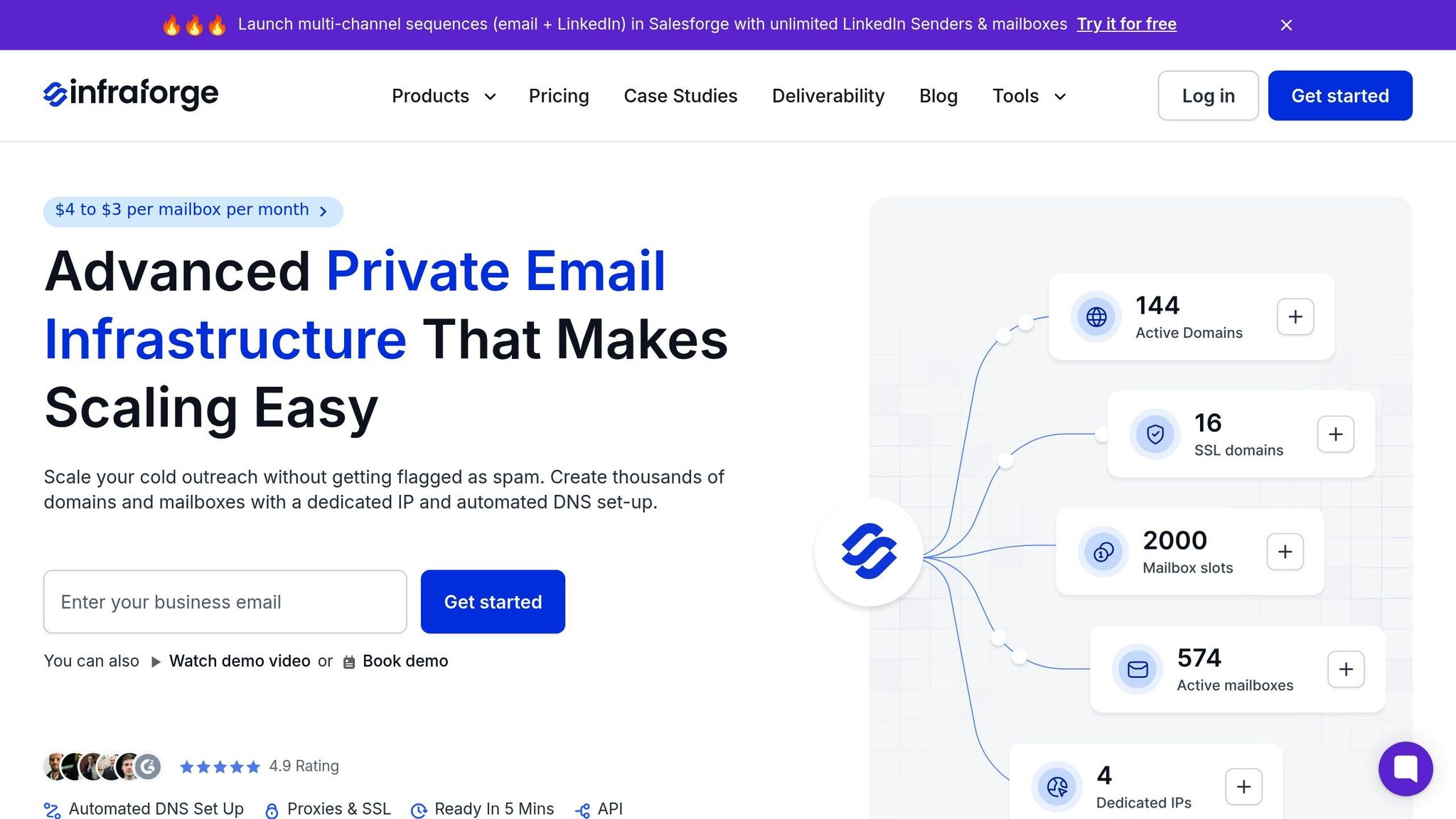
Managing DMARC for large-scale email campaigns can be overwhelming, especially when even small missteps can disrupt deliverability. Infraforge tackles this challenge with automated monitoring and management tools designed specifically for high-volume email operations.
Infraforge offers real-time monitoring of authentication performance across all your domains and dedicated IPs. Its centralized dashboard provides a clear view of DMARC compliance rates, authentication failures, and delivery stats. This level of insight is critical for large campaigns, where minor issues can affect thousands of emails.
To prevent errors from the start, Infraforge includes an automated DNS setup. When you create new domains in the platform, it generates DMARC records with the correct formatting, policies, and reporting addresses - eliminating common mistakes like syntax errors.
For organizations juggling multiple campaigns, the Masterbox feature is a game-changer. It consolidates email performance data across all accounts in one workspace, helping you quickly identify and resolve authentication issues before they impact your outreach.
If you're managing hundreds of domains, Infraforge's bulk DNS update tool is a huge time-saver. It allows you to update DMARC policies for multiple domains at once, whether you're moving from a monitoring policy (p=none) to enforcement (p=quarantine or p=reject) or updating reporting addresses.
Infraforge also integrates seamlessly with tools like Salesforge, giving you full visibility into how your DMARC settings affect campaign performance. This integration helps you draw connections between authentication results and delivery rates, enabling smarter, data-driven decisions to optimize your email strategy.
Conclusion and Key Takeaways
Getting your DMARC records set up the right way is a must if you want to protect your domain’s reputation and make sure your emails land where they’re supposed to. Without it, your legitimate emails could end up flagged as spam - or worse, cybercriminals could spoof your domain for phishing attacks.
The process isn’t complicated if you stick to the basics. Start by making sure your SPF and DKIM records are properly configured - they’re the backbone of DMARC. Then, create your DMARC TXT record under the _dmarc subdomain. It’s smart to begin with a monitoring policy (p=none) so you can collect data without accidentally disrupting legitimate email delivery.
Pay close attention to syntax while setting everything up. Small errors like missing semicolons, formatting mistakes, or typos in email addresses can make your DMARC policy useless. Always double-check your records with verification tools before moving from monitoring to enforcement.
DMARC’s real power lies in continuous monitoring. Regularly reviewing your DMARC reports allows you to spot authentication problems, identify potential threats, and refine your policies to improve performance.
If you’re managing multiple domains or handling large-scale email campaigns, tools like Infraforge can make your life easier. Features like automated DNS setup, bulk DNS updates, and centralized monitoring through Masterbox help ensure DMARC compliance across all your domains. This is especially useful for scaling cold email outreach, where even small authentication issues can have a big impact on deliverability.
FAQs
Why should you start with a 'p=none' policy when creating a DMARC record?
Starting with a 'p=none' policy is an important first step when setting up a DMARC record. This policy lets you monitor your domain's email traffic without disrupting email delivery. Essentially, it gathers detailed reports that reveal how your domain is being used, helping you spot authentication problems or unauthorized email sources.
By analyzing these reports, you can make adjustments to your email setup and ensure all legitimate email sources are properly authenticated. Once your system is running smoothly, you can switch to stricter policies like 'quarantine' or 'reject' to strengthen your email security and block spoofing attempts.
How do I find out who manages my domain's DNS settings?
If you're not sure who handles your domain's DNS settings, a good first step is to run a WHOIS lookup. This will show you details like your domain's registrar and the name servers linked to it. You can also use tools like nslookup or public DNS checkers to pinpoint your DNS hosting provider. Most domain registrars include DNS management tools in their account dashboards, so logging into your registrar account might give you all the answers you're looking for.
What happens if SPF and DKIM records aren’t set up correctly before implementing DMARC?
If you skip configuring SPF and DKIM records before implementing DMARC, you’re setting yourself up for trouble. Emails from your domain might get flagged as spam or outright rejected by recipient servers, making it difficult to connect with your audience. On top of that, your domain becomes an easy target for spoofing and phishing attacks, which can seriously damage your reputation and credibility.
To make sure DMARC does its job in safeguarding your email communications, it’s crucial to have SPF and DKIM properly in place first.